PPN Learn Support Documentation
| Site: | Pediatric Pandemic Network Learn |
| Course: | Pediatric Pandemic Network Learn |
| Book: | PPN Learn Support Documentation |
| Printed by: | |
| Date: | Friday, December 12, 2025, 4:18 PM |
Welcome to the PPN Learn support documentation page. As we expand features, we will add new support documents for commonly asked questions. If you are not able to find an answer to your question, please contact us and we will be happy to support you.
- How to Enroll in Content
- How to Log In or Sign Up for a PPN Account
Enroll in Content
PPN Learn has three enrollment options for content on the site.
Guest enrollment
Content set to guest enrollment does not require you to log in. Example guest enrollment content.
Self enrollment (Student)
Content set to self enrollment require you to log in. Select "Continue" button to log in or sign up for an account and enroll yourself. You do not need to contact anyone to be added to the content. This option is used primarily for self-paced modules and courses for you to track your progress and to allow content creators to gauge enrollment interests. Example self enrollment content.
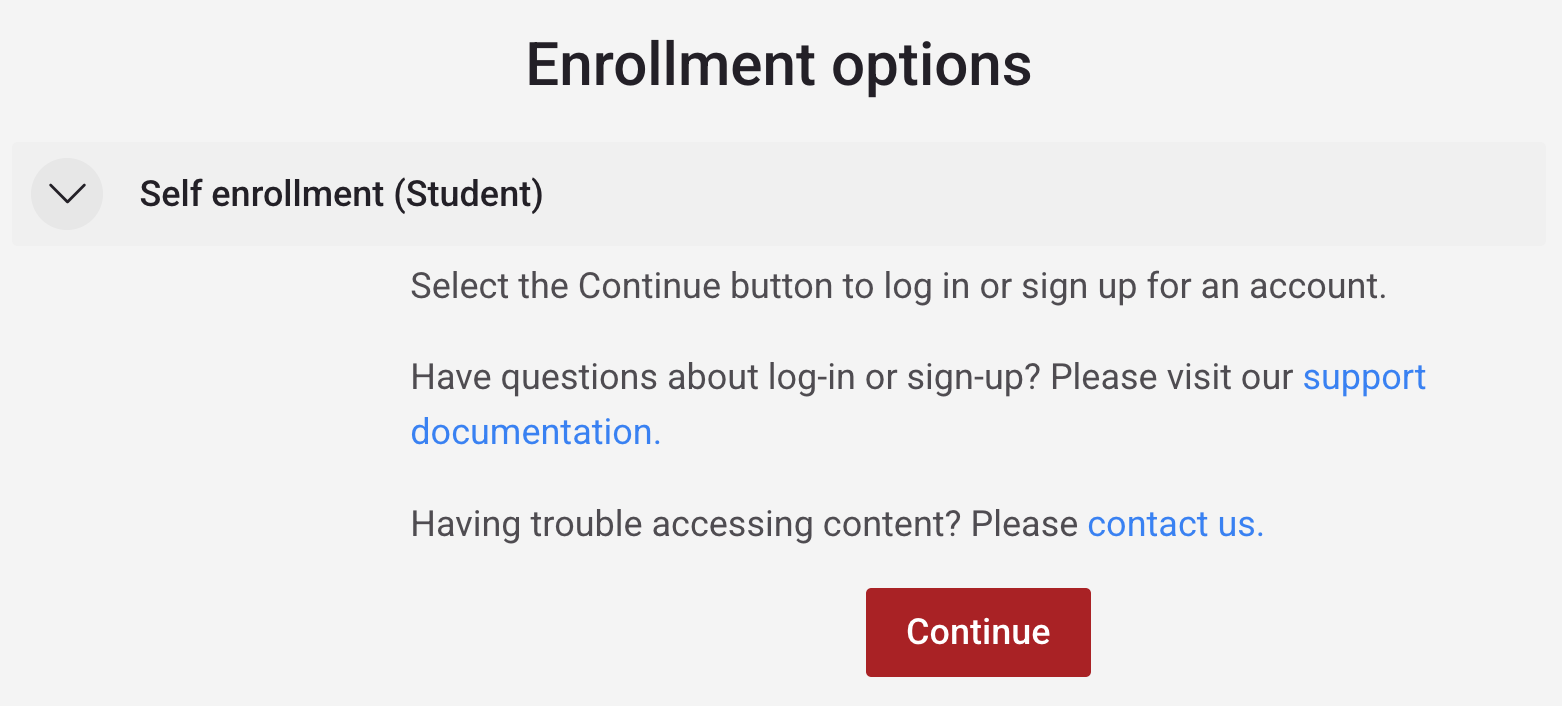
Manual Enrollment
Content set to manual enrollment require you to log in and for you to be added to the participant list by a teacher or admin. This option is used primarily for cohort-based courses.
Once you confirm that you have been added to the participant list, you may select "Continue" button, log in and access the content. If you need help getting added to the participant list, please contact us. Example manual enrollment content.
Log In or Sign Up for a PPN Account
Your PPN account allows seamless access to all PPN platforms (Learn, Resource Central, Continuing Education, Analytics, etc.) To log in, select the log in button for the platform and you will be presented with the log in page.
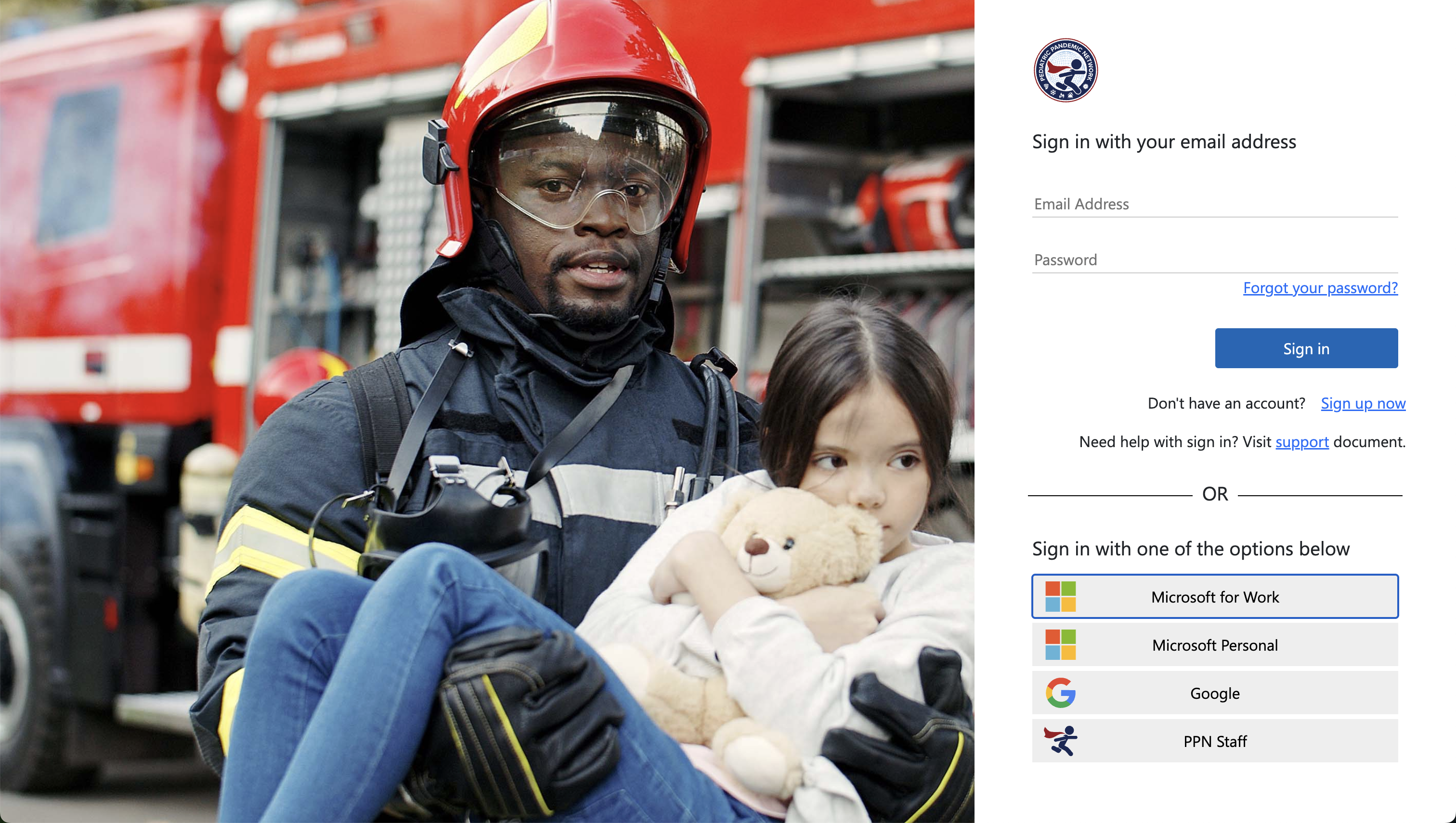
There are 5 ways to sign up for a PPN account or log in.
1. Email and Password
You may use an email to sign up for an account or log in.
To create a new email account, select the "Sign up now" link and complete the form provided. You will need to verify the email you would like to use.
2. Microsoft for Work
If you have a Microsoft account for your work, you may use Microsoft for Work option to sign up for an account or log in.
This login requires your workplace IT to allow for your account to be used for single sign on applications. Note: If this option does not work, try creating an account using your Microsoft email instead (see option 1 above).
3. Microsoft Personal
If you have a personal Microsoft account (@live.com; @outlook.com, @msn.com, @hotmail.com), you may use Microsoft Personal option to sign up for an account or log in. You cannot use any work or school accounts for this option.
4. Google
If you have a personal or workplace Google account (@gmail.com or Workspace domain), you can use Google option to sign up for an account or log in.
5. PPN Staff
If you are a PPN staff and have a PPN email account (@pedspandemicnetwork.org), you can use the PPN Staff option to sign up for an account or log in.
If you are not sure if you have a PPN staff account, please submit a support request and we can help you verify your account. Alternatively, you may use one of the other options on this page.