PPN Support Documentation
How to Enroll
Table of contents
PPN Learn has three enrollment options for content on the site.
1) Guest enrollment [edit]
Content set to guest enrollment does not require authentication to view. Example.
2) Self enrollment (Student) [edit]
Content set to self-enrollment does require login. Click continue to login through OpenPPN and enroll yourself. You do not need to contact anyone to be added to the content. This option is used primarily for modules and courses to allow you to track your progress and to allow content creators to gauge interest.
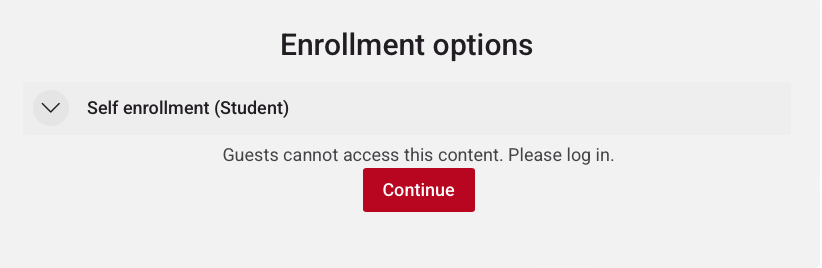
3) Manual Enrollment [edit]
Content set to manual enrollment requires that the email associated with your Learn profile has been added to the participant list for the course or other content. Once you confirm you have been added to the participant list, you may click continue, login with OpenPPN and access the content. If you need help getting added to the participant list, please contact us.